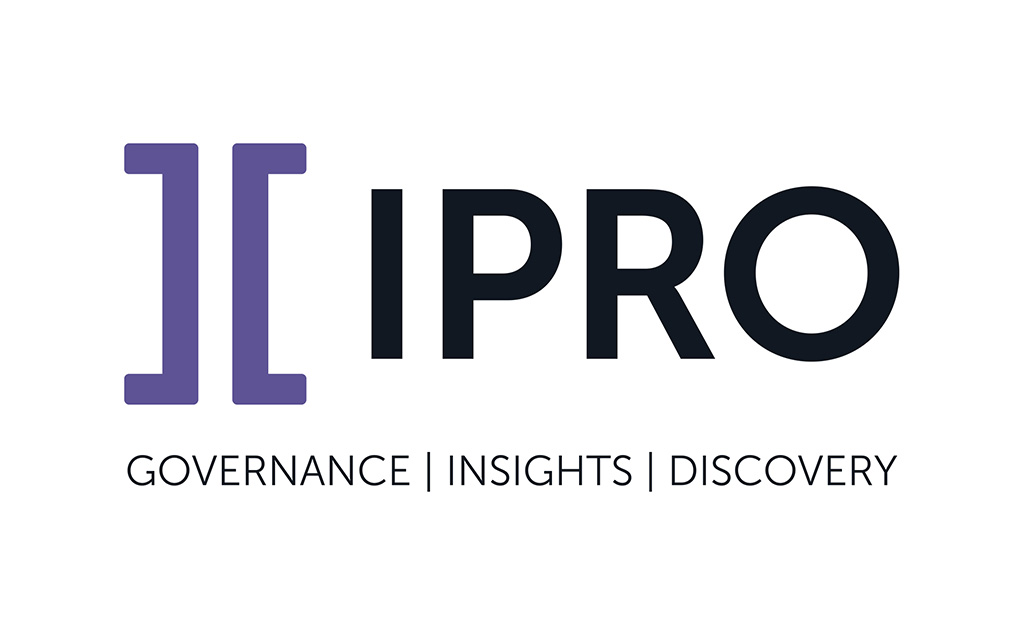
Today’s Tech Tip comes from a most asked question received on our IPRO Community.
Moving your Authorization Server
From time to time we get requests on assisting with moving an authorization server. There are many reasons why someone might want to do this, but if you forget to do some small steps, it will result in having to call IPRO Support to clear everything for you before you can reauthorize. This also affects moving serial numbers for Classic products between machines as well. So to help make things easier the next time you need to move your authorization, here is how to do it without needing to call in.
Online Authorizations
On the ORIGINAL authorization machine, open the IPRO Auth Manager. Note for eScan-IT and Copy+ this can be accessed manually by going to the install location
Click on Authorization Management > Remote Management > Deactivate
Install the IPRO Auth Manager on your NEW authorization machine and input your ClientID and Serial number from the other machine.
If it is already installed, click on Authorization Management > Remote Management > Activate
Ensure you get a Valid status in your Auth Manager
Offline Authorizations
Install the IPRO Auth Manager on your NEW authorization machine and input your ClientID and Serial number from the other machine.
Open the IPRO Auth Manager on the NEW machine
Click on Authorization Management > DAT Management > Export
Save the DAT file somewhere on your computer
Email [email protected] with that DAT file and request for it to be authorized. You should receive a new DAT file from them
Go back to the IPRO Auth Manager and click Authorization Management > DAT Management > Import
Select the new DAT file you received from [email protected]
Ensure you see the Valid status in your Auth Manager
For dongle users, the only thing to remember is to move the dongle from the old machine to the new machine. If you for whatever reason can no longer access the IPRO Auth Manager from the ORIGINAL machine and you are using an online authorization, please contact IPRO Technical Support to have us clear your account manually on our end so you can reauthorize on the new machine.
For more tips, be sure to join our IPRO Community.

