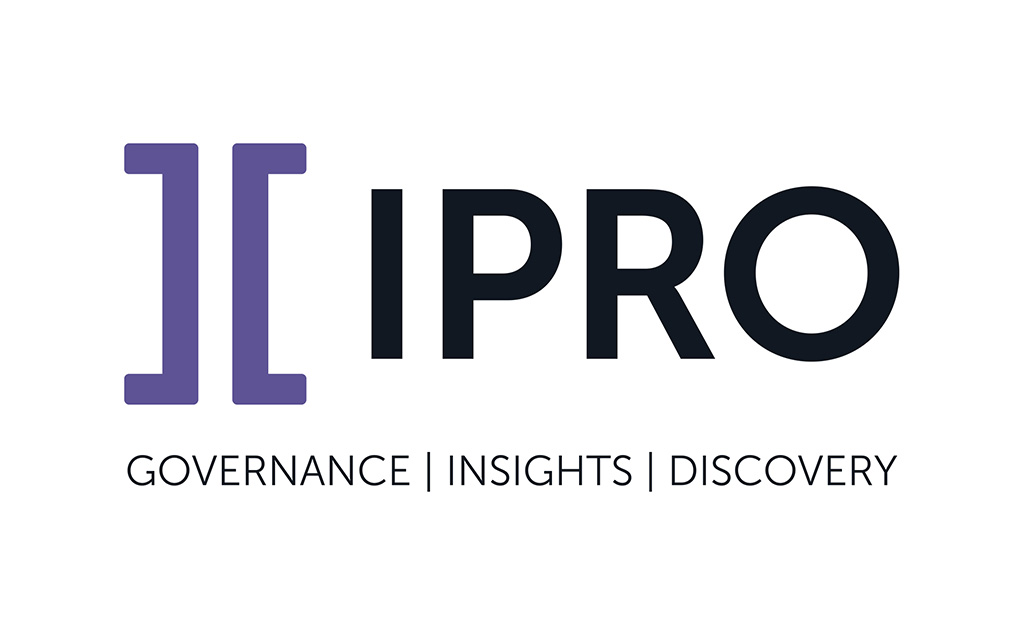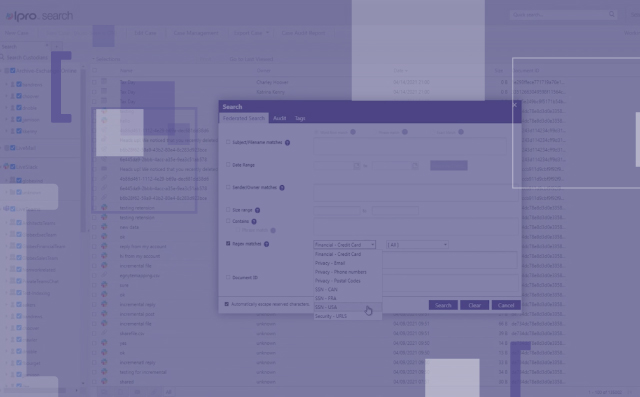By Susanne Strong, Content Developer, IPRO Learning Experience Team
When it comes to getting ready for Trial, practice and preparation are key.
As a former Paralegal and Trial Technician, I believe in the tried-and-true method of practicing before being put in the hot seat. Whenever I had a spare moment, I practiced using Presentation Mode and Presentation Preview in TrialDirector. Why? Simply because practice makes perfect.
The fact is, no one is perfect. But, the more we use the Presentation Mode in TrialDirector when we’re preparing for trial, the more comfortable we feel when the pressure is on. It’s our muscle memory that will get us through when we’re in the hot seat.
If the attorneys I was working with didn’t use trial outlines, I used Presentation Mode solely. If they used outlines, I used both Presentation Mode and Presentation Preview in conjunction with each other.
When the attorneys used an outline approach, I would put one exhibit up on the screen in Presentation Mode, while getting the next exhibit ready in Preview. If I had time late at night, or on weekends before a trial, I would take my laptop home and practice putting exhibits up on the screen, in different zones, replacing exhibits, and moving them around on the screen. Thereafter, I’d use annotations, call-outs, screen-shots and workbooks.
Trial presentation short cuts
Once I was comfortable with that, I’d work on my command-key shortcuts (a list of which can be found on our Help Center).
It is with practice, and practice alone that I became comfortable. When I first started out, and in cases where there were several deponents or key issues, I always used workbooks, both to organize my documents and to present from. This helped me choreograph my presentations, and let’s face it, that’s half the battle, right there.
While there are a couple of methods you can use to place documents into zones, I used the function keys on my keyboard (F1 for zone 1, F2 for zone 2, etc.), for me this is the quickest and the easiest method, thus this is what I practiced doing.
Once I got that down pat, I then moved documents around using the Zone Mover tool. While there are two ways you can move items, my go to was also a function key, the F10 key, in conjunction with the zone I wanted to move a document to. The benefit of the F10 key option is that the document moves “magically” and the jury didn’t get distracted watching me move the documents around on the screen.
Committing commands to memory
With practice, I comfy using command keys as referenced above. Initially, I didn’t have them memorized like I do now. At first, I had the key commands typed on an index card (before those became obsolete!). Luckily, that became unnecessary once command-keys were included in TrialDirector’s Preferences in both Presentation Mode and Presentation Preview.
Last but not least, I made sure to practice using a projector to ensure that I could pretend like I was in a courtroom and could use both modes of Presentation. Another must for me was contacting the court to set up a time to view the courtroom. Knowing their setup and determining what technology they had, in order to be prepared ahead of time, in case I needed to bring all my own equipment, was key as well.
While these tips aren’t TrialDirector specific, knowing the courtroom setup and being familiar with the hardware needed during trial greatly improves the presentation experience for you and the jury. It’s the knowledge of and practice in the tool that takes you from good to great.
If you’d like to learn more about IPRO’s products or purchase any type of training, head to our online Learning Center: https://learn.staging.ipro.com/
If you need any help with the Presentation course in TRIAL DIRECTOR, go here: TRIAL DIRECTOR: Presentation
IPRO’s Help Center, which is where you can find documentation on all IPRO products can also be found here: https://my.staging.ipro.com/help
If you have topics you’d like for us to cover, please feel free to drop us a line and we will incorporate your ideas into future blog posts.