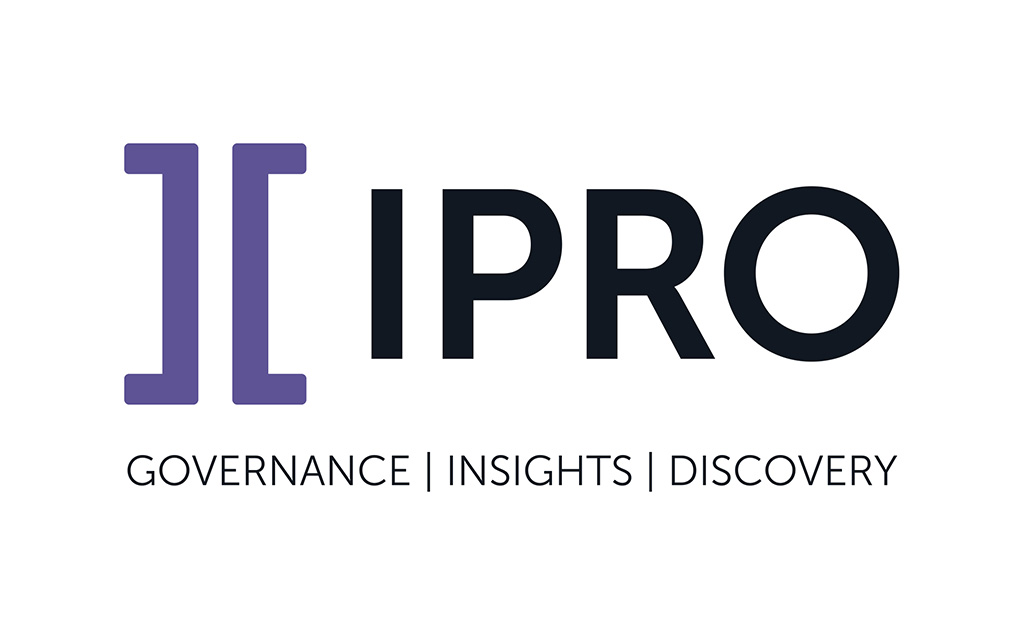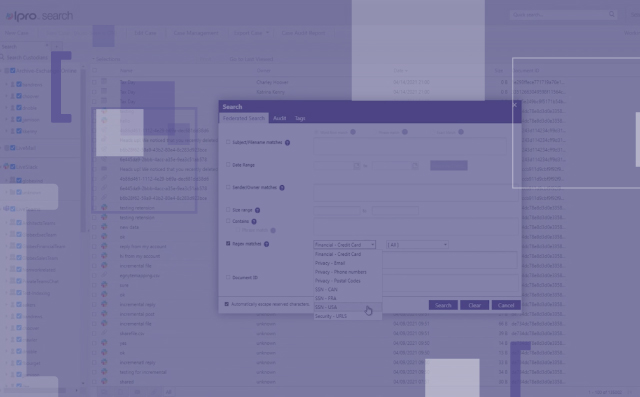By Susanne Strong, Trainer, IPRO Product Learning Experience Team
If your company has recently switched from TrialDirector 6.8 to TRIAL DIRECTOR (aka TrialDirector 360) don’t fret. If you haven’t, check out more about transitioning to TRIAL DIRECTOR.
The products might look different with the layouts and workflows contrasting a bit, but the basics are the same. Even though change can be daunting, I think you’ll find that once you start using it, TRIAL DIRECTOR is extremely user-friendly.
That said, in order to get started, here’s what you need to know to make the transition as smooth as possible.
When you get right down to the nitty-gritty, there are a myriad of items that are different between the two products. First off, there’s the interface, which has a new look and feel in TRIAL DIRECTOR and there’s also some new terminology to go along with it.
For example, instead of Pack & GO, we now have Export / Import and Data Sync. And then of course there’s the fact that you no longer have to worry about file pathing simply because all data is copied into the case database directory upon import.
In a nutshell, we’ve simplified a few things, kept several items the same, and have made workflows a little more straightforward and easier to use.
New Features in TRIAL DIRECTOR
Let’s dive a little deeper and take a look at what’s changed:
The Interface: The Interface between the two products is entirely different. First off, in TrialDirector 6.8, there are five main modules: The Case Library; The Document Manager, The Transcript Manager, The Coding Module and Presentation; whereas in TRIAL DIRECTOR there are only three, two of which are found on home base: The Case Manager and Evidence, with one embedded into Evidence: Presentation. In addition, TRIAL DIRECTOR is now wizard-based and is highly customizable.
Terminology: You’ll notice in training that we use some new terminology in TRIAL DIRECTOR to explain the interface and how we conduct certain tasks. For instance, work areas and ribbon bars, etc. For more information on this topic, take a look at our online help center: Overview: TrialDirector Evidence
Data Sync: Users have the ability to collaborate on cases with something called “Enabling Case Data Sync.” If TrialDirector is installed on the network, teammates can work on cases together as long as data sync is enabled upon case creation. In addition, TRIAL DIRECTOR now makes it easy to transfer your case to a local repository when it’s time to present and push any and all changes back up to the network at any time thereafter. Export/Import: Instead of Pack & Go, in TD 6, in TD, we now have the Export/Import function for those cases that are stored locally only.
File Pathing/Conversion: With TD, all files are now copied to a centralized repository, thus managing a case file path is no longer a consideration.
Synced Deposition Transcripts: In 6.8 .cms files are imported, while in TRIAL DIRECTOR, .dvt files are the file type of choice, though you can still import .cms files should you receive them.
Parity between TrialDirector 6.8 and TRIAL DIRECTOR
Now that we’ve taken a look at the main differences, how about we talk about the parity between the two?
- You can still import Native Files into TRIAL DIRECTOR, which, in my book is a huge plus. This includes MS Office files such as Word and Excel docs as well as PowerPoints. Something to note, however, is that after launching in their native application, these files are saved in their native file formats, so if you make a change to these items in TRIAL DIRECTOR, changes will get saved to the native files.
- Users can also import metadata files (.csv’s) to code document properties such as Descriptions, Common Names, Exhibit Numbers, and the almighty Trial Exhibit Number. Having been a former hot seat operator, I speak from experience in saying this makes coding documents a whole lot easier.
- Next up, we have creating and editing video clips. When it comes to editing clips, the waveform editor works virtually the same way.
- Lastly, we have Presentation. Though the Presentation modules open up differently, both TrialDirector 6.8 and TRIAL DIRECTOR have Presentation Mode, Presentation Preview, and Mirror Mode, and thankfully, the functionality of them work essentially the same way (as do all those fabulous little command keys we’ve been using for years).
Conclusion
While the product itself looks a little different, the additional functionality is deeper and richer – and it continues to evolve to make trial prep and presentation better and better. We here at IPRO hope you’ll find that the look, feel, and usability of TRIAL DIRECTOR will make your transition effortless.
If you’d like to learn more about IPRO’s products or purchase any type of training, head to our online Learning Center: https://learn.staging.ipro.com/
IPRO’s Help Center, which is where you can find documentation on all IPRO products, can also be found here: https://my.staging.ipro.com/help
If you have topics you’d like for us to cover, please feel free to comment on this post and we will incorporate your ideas into future blog posts.